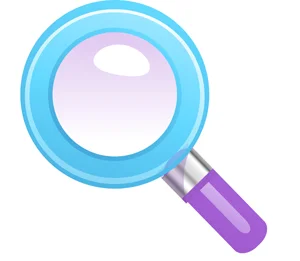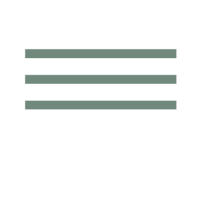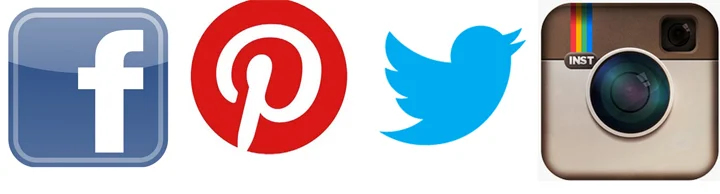My mom didn't grow up with computers. I didn't either for that matter. We got our first computer in 1985 when I was in junior high. My dad bought an Apple IIE and I think it had a total working memory of 2 MB. Everything had to go on those little 3 inch floppy disks and heaven help you if you lost the one with your 9th grade English paper on it.
My mom just got her very own Macintosh computer and I am so proud of her! What I have realized from watching her struggle with technology is that for those of us who were not born with a smartphone in our hand, learning how the world of the internet works can feel really overwhelming. The internet didn't really exist until I was well out of graduate school. I learned to use the internet from Google.
I thought it might be helpful to give my mom a little guide to common internet and social media sites... and then I thought it might be useful for some of you also. After all, which of us really wants to admit that we have no idea what Pinterest is?
So here we go. In no particular order, here is a brief summary of some internet basics.
Search engines: a search engine is a software system which helps you find information on the internet (also known as the World Wide Web--that is where the www comes from!)
- Google is the big one. I use google almost all the time. Partly it is because of the adorable graphics on their home page which change for special days.
- Other popular search engines are Yahoo and Bing. If you don't live in the USA, your country may have others.
How to use a search engine: You can ask Dr. Google anything. Seriously. Click this link. https://www.google.com/
Then type into that empty bar in the middle of the page anything you want to know. For example, try typing, "How to weave tapestry." Press return (or enter). You'll get a search list and (yay!) my website comes up on the first page.
Want to find a recipe for chocolate silk pie? Type in "chocolate silk pie recipe" and you'll have more options than you can eat in a lifetime.
Don't know how to use Instagram? Google it. Don't know why your word processing program suddenly looks completely different than you're used to? Google it. If you aren't finding the results you want, you might have to try your search using different words or phrases. Keep trying.
What is a browser? Browser is just the name for the program that you use to access the internet. Popular ones are Google Chrome, Mozilla Firefox, Safari, and Internet Explorer. My personal preference is for Chrome or Firefox. They can be downloaded for free.
Links: Often you'll see text in a document on the internet that is a different color or may be underlined. Those are links. On my blog, links show as text in green. If you click on that text, you'll be taken to wherever that link is pointing. I usually try to have those links open in a new window so that your original window stays open. Don't be alarmed if new tabs or windows open in your browser when you start clicking on links.
Tabs and windows: You can have multiple browser windows open at once. You can set how your browser works on the Preferences page which you'll find in a drop-down menu under the name of the browser at the top of your screen. I have my browser set to open new tabs. I have one window open for Chrome, but I might have 10 different websites currently open in tabs across the top. You can also open new windows for each new website. If things get too confusing, just start closing them!
Hashtags: this is a way of identifying messages about a specific topic. They are most often used on social media sites like Twitter or Instagram. They take the form of a word or series of words without spaces preceded by a pound sign. For example, #tapestryweaving is one I use a lot. If you are using social media (especially Instagram or Twitter, but to some extent Facebook) and you want to find content around something specific, try typing some words related to your search and see if you can find a popular hashtag for that subject.
Does this magnifying glass symbol look familiar? It means search. Many sites will have a little button somewhere with this magnifying glass shape in it. Use it to look for content!
YouTube: This is a very popular video site. YouTube is owned by Google so it is also a powerful search engine. When you do a Google search for something, often YouTube videos will come up at the top of the results page. Video is a powerful way to learn, so consider watching some of those videos. Just remember that anyone can make a video and throw it up, so you have to take all information with a grain of salt. Do your research. It is like using the card catalog at the library to find several sources about something to get the best information. Only way faster. (Remember when we had card catalogs? I kind of miss them.)
- YouTube has channels. These are collections of videos by the same person.
- You can subscribe to a YouTube channel by hitting the red subscribe button right under the video title. If you subscribe to a channel, you'll get an email when that person uploads a new video.
- You might check out this YouTube channel for starters. Rebecca Mezoff. I post new videos fairly often. All of them are free and they're all about tapestry weaving. Don't forget to hit the "subscribe" button!
Here is another symbol you might want to look for. This symbol is usually found on the top bar of a website and is very frequently used on mobile devices (such as an iPad or a smartphone). This button is where the menu is hiding. If you can't figure out how to navigate a website, look and see if this symbol is present anywhere. When you click it you'll get a menu.
Apps: This is short for application. It is often used to refer to a program for a mobile device like a smartphone. Don't let it confuse you. The term just means a software program and it is used for many different kinds of applications.
URL: This stands for Uniform Resource Identifier. But you don't have to remember that. All a URL is is the address of specific content on the internet. Often if someone asks for the URL of a site, they are asking for a link to a specific place on the internet. For example, the URL to my website is www.rebeccamezoff.com. A URL could also be more specific. If, for example, you want to see the Portfolio page on my website, I might give you this URL: http://www.rebeccamezoff.com/portfolio/. See how that is more specific and will take you to a different page than the home page?
Social Media: This is the term for all those software apps that people use to communicate with each other. They allow people to exchange ideas, files, photos, and opinions in a variety of ways. Here are a few you may have heard of.
- Facebook. This is the granddaddy of social media platforms. It is super powerful and used by over a billion people. To use Facebook (often abbreviated FB), you need to have an account. It is possible to make your settings very private so you are only communicating with your family for instance. You can follow other people on Facebook by becoming their friends if they have a personal page. Businesses like mine also have business pages. Mine is called Rebecca Mezoff Tapestry Studio. On a business page, instead of being "friends", you just push the "Like" button and you may (or may not) see information that business posts in your Facebook feed. ("Feed" is just a fancy way to say the list of posts that you see on your home page.) Facebook continually changes their algorithms, so if you want to see someone's content specifically, you can go right to their page and see everything they've posted. Just being someone's friend or "liking" a page does not mean you will actually see that content consistently in your own news feed.
How might you use Facebook? You can post videos of your cat (like everyone else), or you can share socially conscious articles from places like HuffPost. You can post links to your own blog or share links from blogs you like. I even have a private Facebook group for my online students (if you're one of my students and want to join, send me an email).
- Instagram. This is a newer platform, but it has also become very powerful. As of June 2016, 500 million people use Instagram. This is a platform that was designed for mobile devices. You can view people's pages on a desktop computer, but if you want to use Instagram to post your own things, you're going to need a mobile device such as a tablet or a smartphone. Here is an example Instagram account: RebeccaMezoffTapestry. You will notice that Instagram (often abbreviated IG) is a photo-centered platform. It is all about images. I use it to share the process of my weaving on a daily basis. You can have an Instagram account that is private where you get to approve everyone who sees your content. Or you can have a public IG account where anyone can follow you.
- Twitter. This is the platform with the little blue bird. Twitter currently has about 310 million users. It is a platform which uses short messages of 140 characters or less. Hashtags and links are common on this platform and you can attach photos to a post. Here is my Twitter account: https://twitter.com/RMezoff. You can "retweet" someone's post which means you pass it on to your followers. You can "like" a post by hitting the little heart or you can reply to someone's tweet which sends them a tweet with your thoughts. I find that Twitter is more popular in Europe than the US, but it is still a powerful social media platform preferred by many people.
- Pinterest. This is another platform that is image-driven. This platform works a little differently though. Users create boards which are collections of photos. Each photo is a link which goes back to the place on the web where the original image lives. The act of saving a photo to a board is called "pinning". Pinterest is known for it's DIY projects, recipes, and home decorating ideas. But it is also a powerful platform for individual use or to search for anything of interest to you. You could create your own set of boards which act as bookmarks for things you are researching on the internet. People can follow your boards if you make them public. If you want to use the platform only for your own research, you can make your boards secret. Here is my Pinterest page: https://www.pinterest.com/rebeccamezoff/. I use Pinterest primarily to pin images of tapestry that I find around the internet. If you were interested in contemporary tapestry, my account might be one you'd follow or visit frequently to see what new images and videos I have discovered lately.
- Some other social media sites that I don't currently use are Snapchat, Tumblr, and Linked In.
What are those little symbols I see at the bottom of websites and newsletters? The symbols below are the images that go along with social media platforms. Clicking them will likely either take you to that person's page in that application (like their Facebook page) or it will forward the content you're looking at from your own page on that application to your followers. If you see those buttons on my website for example, clicking them will take you to my account on Facebook or Instagram. If you click the same button in a newsletter, it might well forward the content of that newsletter to your own Facebook account. You will get a notification from that platform before something posts, so don't be afraid to click and see what happens.
Here are the buttons you'll see for Facebook, Pinterest, Twitter, and Instagram.
Websites: Of course websites are probably the easiest thing for us to understand about the internet. This is a place with a specific URL that is created to house content that someone wants you to interact with. A website is a fairly static place. Usually websites don't change daily unlike social media which changes every second. If you want to find some basic information about something, say tapestry weaving, you might bookmark a website like this one: http://americantapestryalliance.org/
Online courses: There is much to learn on the internet. Online courses have become quite popular and it can be a great way to learn from home at a slower pace than you'd be forced to in a workshop. Online courses are usually hosted on a specific platform. It is possible that the instructor has created a course platform on their own website using something like Wordpress. A friend of mine, Donna Kallner, does this when she teaches new age looping.
But they might use an established platform like the one I use for my tapestry courses: Pathwright. This platform is a framework into which I put the videos, handouts, and communications of my course. Learning to use any interface whether it is a program like Pathwright or social media like Facebook takes a little bit of getting used to. If it feels a little overwhelming to use a new platform, don't despair. In my course I provide a video and handouts about how to use the Pathwright platform, and of course you can always email me. Using these platforms which have their own computer language of symbols is not always intuitive for those of us who didn't grow up with computers. But with a little guidance and a few cheat sheets, they are extremely user-friendly.
Here is the catalog to my Pathwright school: https://rebeccamezoff.pathwright.com/school/catalog/
Hopefully this little introduction has helped. And remember, if you are stumped about what something you see online means or how to navigate a new platform, Google it!
My mom doing what she does best... spending time with her granddaughters. This day we were exploring flowers at the local park.
BTW (that means "by the way"), my Mom has always been a courageous dynamo. She went to medical school at a time when women did not do that. She had a long career doing behavioral pediatrics. She was the doctor you wanted when your kid was driving you stark raving mad and you couldn't figure out where the behaviors were coming from. She retired recently and is now spending more time with her adorable (and not behaviorally challenged) grandkids. And now she is changing the world a little at a time from her new MacBook Air. Mom definitely has been a computer user for decades. Her job demanded it and she used my Dad's computer. But now the ways she wants to influence the world and her own learning have expanded enough that she has her own machine. She is even on Facebook.